Contents
About the Playing Environment
It is important to understand the playing environment and play Hero Wars.
In another article, we introduce keyboard shortcuts, mouse trick play, etc. Please refer to this article as well.
By combining these tips, you will be able to enjoy the game more efficiently and stably.
Browser Selection
- Choosing the right browser can change the comfort and safety of your gameplay
- The most popular browser is Chrome, and there are fan-made extensions for Hero Wars. (The most famous is Hero Wars Assistant, which optimizes ToE’s defense, etc.)
- Edge is recommended. Works well with Mac Book.
- Do not use safari. Keyboard shortcuts are not available and it can be unstable.
Playing on your phone
- This description is based on the web/ Facebook version
- Web version may work on smartphone browsers, but not guaranteed to work Android tends to work better than iPhone
How to take screenshots
- How to take a screenshot without special preparation (browser/OS functions)
- Browser function Right-click on the screen at the moment you want to take a screenshot and save it Note: It is difficult to take a screenshot of a moment in time with this method.
- Windows 10 OS function 1. Press “Windows” + “Shift” + “S” keys 2. Specify the area to save and take a screenshot
- Mac OS function 1. Press “option” + “Shift” + “3” key 2. Operate the cut icon from the menu to save
How to take a video
- How to do it without preparing anything in particular.
- Windows 10 OS function: Windows+alt+r
- Mac OS function: command+shift+5
Game Settings
In-game settings can be accessed from the gear icon in the lower right corner of the main menu.
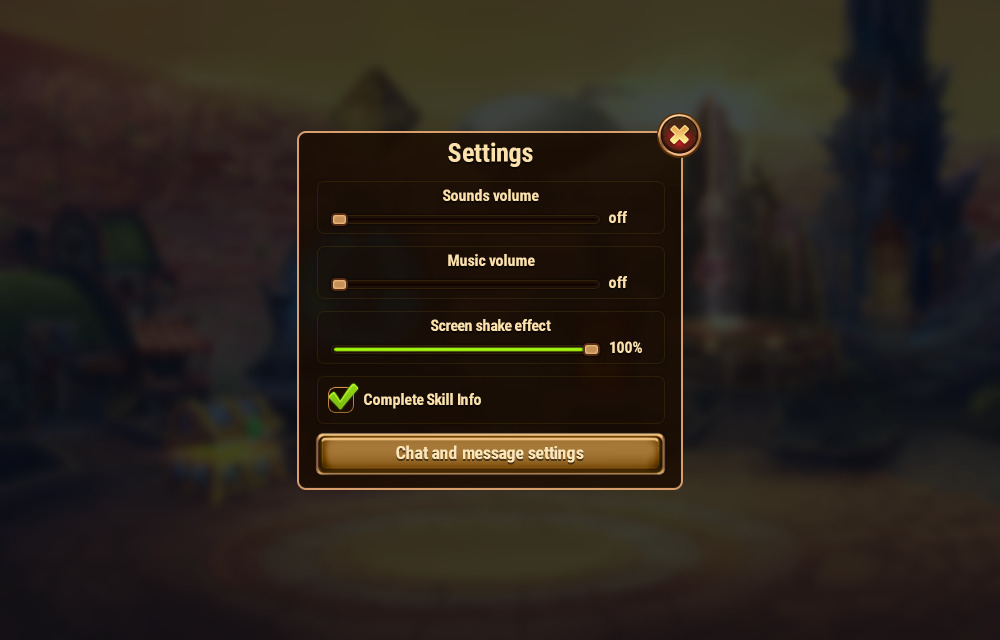
Chat and message settings
Press the button in the game settings to make the transition.